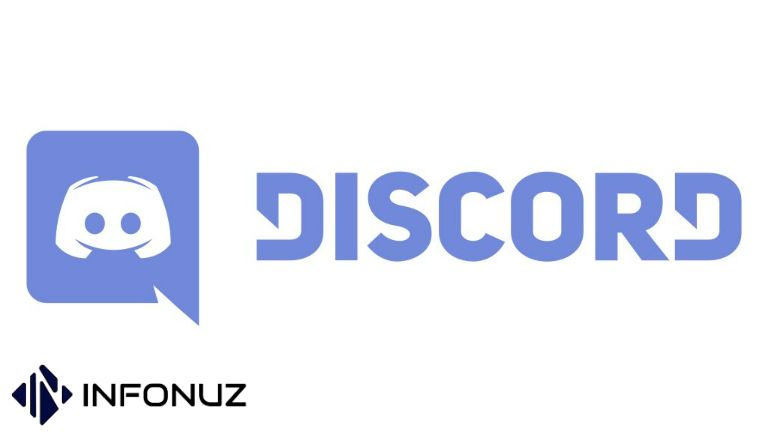One of the questions we ask while using our computer is “how to stop discord from opening on startup”. If you are asking this question, then you have come to the right place. Thanks to the steps in our article, you can prevent Discord from opening automatically when you restart your computer.
While this process normally happens with the task manager in other applications, this is a bit different for Discord. Therefore, it is very normal that you cannot see Discord in the start area of the Task manager. So let’s move on to how to do it.
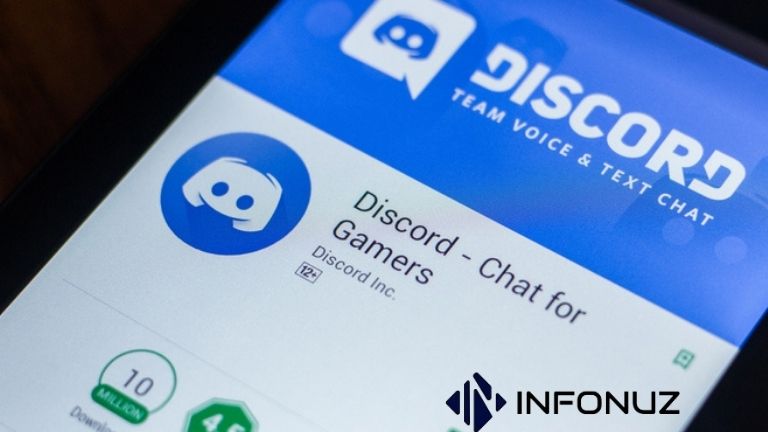
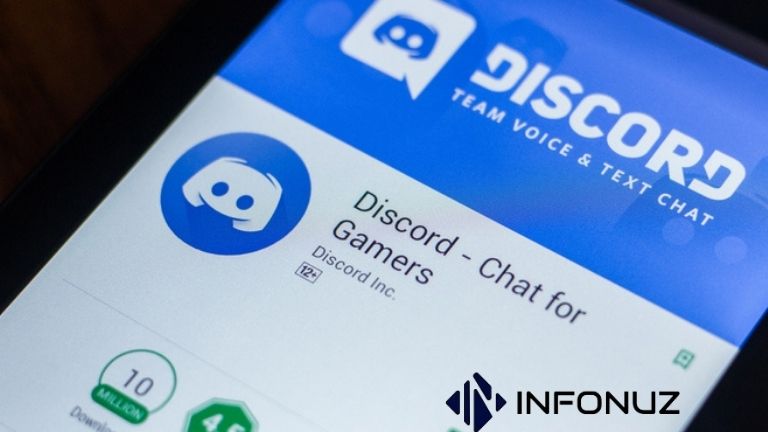
How to Stop Discord From Opening on Startup?
First of all, you should know that you have to start Discord manually when you make this setting. If you still want to do it, you should take a look at the steps below.
- As the first step, open the Discord application.
- Press the settings button at the bottom left.
- Scroll down between the tabs on the left and click on “Windows Settings”.
- Disable the “Open Discord” button at the top of the screen that comes up.
If you do the steps above, you can easily find the answer to the question “how to stop discord from opening on startup”. There is another alternative you can do instead of making this setting. That’s to launch Discord in a minimized state. If you are wondering how to do this, you can read the rest of the article.
How Can I Get Discord to Open in Minimized Status on Startup?
This is one of the questions that comes after the question of how to stop discord from opening on startup. If you are looking for the answer to this question, we can say that similar paths to the step in the top heading will be followed. You can learn how to do this by following the steps below.
- As the first step, open the Discord application.
- Press the settings button at the bottom left.
- Scroll down between the tabs on the left and click on “Windows Settings”.
- On the screen that comes up, you should use the Open Discord at startup button at the top and activate the “Start as minimized” button just below.
With the steps above, you can prevent visual pollution by opening Discord in the background. If you want to turn it off for battery, we recommend that you block this application from opening directly at startup.(How to Stop Discord From Opening on Startup)
If you want to read How To Fix Discord Awaiting For Endpoint Error, you can visit our website.